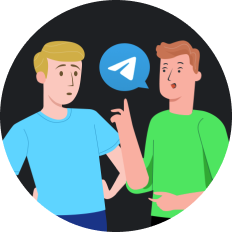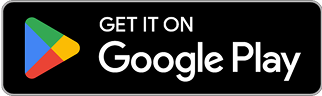Safari Can't Establish Secure Connection? Here's Why
Have you ever been in the middle of an important browsing session when suddenly Safari throws that annoying secure connection error at you? It's like hitting a digital brick wall, especially when you're trying to access your favorite streaming content or important websites. This common Safari error can occur for numerous reasons, from simple configuration issues to more complex network problems.
What This Error Actually Means
When Safari displays the message "Safari can't establish a secure connection to the server," it's essentially telling you that it cannot verify the identity of the website you're trying to visit through SSL/TLS encryption protocols. This security measure is designed to protect your data, but when it malfunctions, it prevents you from accessing websites altogether.
Some users believe this is simply a temporary glitch that will resolve itself:
"You forgot what is probably the easiest solution: Just chill & don't do anything – sometimes things like this just resolve on their own."
While others argue more proactive troubleshooting is necessary:
"I've been getting this error more frequently. The site usually works fine 5-10 minutes later, but waiting isn't always an option when you need immediate access."
Let's explore various solutions to fix this persistent problem once and for all.
Common Causes Behind Safari's Connection Problems
1. Incorrect Date and Time Settings
Your Mac's system clock plays a crucial role in SSL certificate validation. If your date or time settings are incorrect, Safari will reject website certificates as invalid or expired.
2. DNS Configuration Issues
The Domain Name System (DNS) translates website names into IP addresses. If your DNS settings are misconfigured or your ISP's DNS servers are experiencing problems, Safari may fail to locate the correct server.
3. Browser Cache and Cookies
Corrupted browser data can interfere with establishing secure connections. Old cache files might contain outdated security information that conflicts with current website certificates.
4. SSL Certificate Problems
Sometimes the issue lies with the website itself. Expired, self-signed, or improperly configured SSL certificates will trigger Safari's security warnings.
5. Network Settings
VPN connections, proxy servers, or IPv6 configuration issues can all interfere with Safari's ability to establish secure connections.
7 Effective Solutions to Fix Safari's Secure Connection Error
1. Verify Your System Date and Time
Why it works: Proper date/time settings ensure SSL certificates are validated correctly.
- Go to System Preferences > Date & Time
- Enable "Set date and time automatically"
- Select your correct time zone
- Restart Safari and try accessing the site again
2. Switch to a Reliable DNS Service
Why it works: Public DNS services often provide more reliable and faster DNS resolution than ISP defaults.
- Navigate to System Preferences > Network > Advanced > DNS
- Click the + button to add new DNS servers
- Add Google's public DNS servers (8.8.8.8 and 8.8.4.4)
- Click OK and Apply
3. Clear Safari's Cache and Cookies
Why it works: Removes potentially corrupted browser data that might be causing connection issues.
- Open Safari Preferences > Privacy
- Click "Manage Website Data"
- Select "Remove All" or remove specific websites
- Confirm and restart Safari
4. Disable Safari Extensions
Why it works: Some extensions, particularly content blockers, can interfere with secure connections.
- Open Safari > Preferences > Extensions
- Uncheck all extensions to disable them
- Test the website again
- Re-enable extensions one by one to identify any problematic ones
5. Check Keychain Access Trust Settings
Why it works: Adjusting certificate trust settings can override Safari's default security restrictions.
- Open Keychain Access (in Applications > Utilities)
- Find the certificate for the problematic website
- Expand the Trust section and set to "Always Trust"
6. Try an Alternative Connection Method
Why it works: VPNs can bypass network restrictions and provide secure alternative routes to websites.
This is where SafeShell VPN offers a particularly elegant solution. By routing your traffic through its high-speed servers, SafeShell VPN can often bypass the connection issues that cause Safari's secure connection errors.
- Download and install SafeShell VPN
- Connect to a server in your preferred region
- Try accessing the problematic website again through Safari
Users report that SafeShell VPN's lightning-fast speeds make it particularly effective for this purpose, as there's minimal impact on browsing performance.
7. Update macOS and Safari
Why it works: Updates often include security patches and bug fixes for known connection issues.
- Go to Apple menu > System Preferences > Software Update
- Install any available updates
- Restart your Mac after updating
Why VPNs Like SafeShell Can Resolve Safari Connection Issues
When standard troubleshooting fails, a VPN can be your secret weapon against Safari's secure connection errors. Here's why:
Bypass DNS Issues
VPNs typically use their own DNS servers, circumventing problems with your ISP's DNS configuration. SafeShell VPN's proprietary "ShellGuard" protocol ensures your DNS requests are securely routed through their optimized servers.
Overcome SSL Certificate Problems
Some websites implement strict certificate requirements that may conflict with Safari's security protocols. By connecting through SafeShell VPN, you're essentially creating a new secure tunnel that can help bypass these certificate validation issues.
Avoid Network Restrictions
ISPs sometimes implement network policies that interfere with certain secure connections. SafeShell VPN's encrypted connection bypasses these restrictions, allowing for uninterrupted browsing.
Enhanced Security Layer
While fixing your connection issues, SafeShell VPN also adds an extra layer of security to your browsing sessions, protecting your data from potential eavesdroppers on public Wi-Fi networks.
One user shared their experience:
"After trying everything to fix Safari's secure connection errors, I installed SafeShell VPN as a last resort. Not only did it fix the connection problems, but I discovered I could access geo-restricted streaming content I couldn't before. The speeds are incredible compared to other VPNs I've tried."
Comparing Solutions: Temporary Fixes vs. Long-Term Protection
| Solution | Effectiveness | Ease of Implementation | Long-Term Protection |
|---|---|---|---|
| Adjust Date/Time | Medium | Easy | No |
| Change DNS | Medium | Moderate | Partial |
| Clear Cache | Low-Medium | Easy | No |
| Disable Extensions | Low | Easy | No |
| Use SafeShell VPN | High | Easy | Yes |
| Update macOS | Medium | Easy | Partial |
Prevention Tips for Future Safari Connection Issues
- Keep your system updated - Regular updates ensure you have the latest security patches
- Use a reliable VPN like SafeShell - Provides a secure connection regardless of local network issues
- Regularly clear browser cache - Prevents buildup of corrupted data
- Be cautious on public Wi-Fi - These networks often have security issues that trigger Safari warnings
- Use bookmarks for important sites - Prevents typos that might lead to spoofed websites
Final Thoughts
The "Safari can't establish a secure connection to the server" error doesn't have to ruin your browsing experience. While there are several potential fixes, using a reliable VPN like SafeShell VPN often provides the most comprehensive solution, especially for those who frequently stream content or need consistent access to websites across different regions.
By implementing these solutions and taking preventative measures, you can significantly reduce the frequency of Safari connection errors and enjoy a smoother, more secure browsing experience in 2025 and beyond.