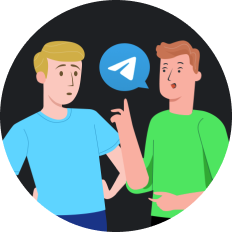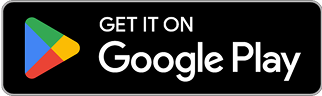How to Unblock Text Messages on iPhone in 2025
Have you ever accidentally blocked someone's text messages on your iPhone and can't figure out how to undo it? Or perhaps you're dealing with a filter that's keeping legitimate messages from reaching you? In 2025, managing who can contact you via text is more important than ever – but it can also be confusing when you need to reverse those decisions.
Why You Might Need to Unblock Text Messages
Before diving into the solutions, it's worth understanding why you might need to unblock messages on your iPhone:
- You've resolved a conflict with someone previously blocked
- You blocked a number by mistake
- A business contact was incorrectly filtered as spam
- You need to receive verification codes from a previously blocked service
- Your message filtering settings are too aggressive
Whatever your reason, the process to unblock text messages on your iPhone is straightforward once you know where to look.
How to Unblock Text Messages on iPhone: Step-by-Step Guide
Apple's iOS continues to prioritize user control over communications in 2025. Here's how to quickly unblock those text messages you want to receive again:
Method 1: Unblock via Settings
- Open the Settings app on your iPhone
- Scroll down and tap Messages
- Scroll to find and tap Blocked Contacts under the SMS/MMS section
- You'll see a comprehensive list of all blocked numbers and contacts
- To unblock someone, simply swipe left on their name/number and tap Unblock
- Alternatively, you can tap Edit in the top-right corner, then tap the red minus icon next to the contact you want to unblock, followed by Unblock
That's it! The contact can now send you text messages again.
Method 2: Manage Unknown Senders
If your issue is with messages being filtered rather than completely blocked:
- Go to Settings > Messages
- Scroll down to find Unknown & Spam
- Toggle off Filter Unknown Senders if you want to receive all messages in your main inbox
- If you prefer keeping the filter on, regularly check your "Unknown Senders" tab in the Messages app for legitimate messages
What If You're Still Not Receiving Messages?
If you've unblocked a contact but still aren't receiving their messages, consider these potential issues:
- Network connectivity problems
- iMessage activation issues
- The sender has blocked you
- Your carrier is filtering messages
- Phone storage is full
Using a VPN to Ensure Message Privacy
While unblocking messages is straightforward, ensuring your communications remain private is another matter entirely. This is where a reliable VPN service like SafeShell VPN comes into play.
But wait, why would I need a VPN for text messages? you might ask.
When you're using messaging apps over public Wi-Fi or networks you don't trust, your communications could potentially be monitored. A VPN encrypts all your internet traffic, including messaging app data, providing an additional layer of security.
Benefits of Using SafeShell VPN with Your iPhone Messaging
SafeShell VPN offers several advantages for iPhone users concerned about messaging privacy:
- Ultra-fast speeds : No lag when sending or receiving media in messages
- Enhanced encryption : Protects your messaging data from potential eavesdroppers
- Network bypass capabilities : Useful if your network is blocking certain messaging apps
- Multi-device support : Secure your messages across all your Apple devices
- No bandwidth limitations : Send high-quality photos and videos without restrictions
While some might argue that iMessage is already encrypted, remember that not all your contacts use iPhones, and SMS messages aren't encrypted by default. SafeShell VPN provides consistent protection regardless of the messaging platform.
Comparing Solutions for Blocked Messages
| Solution | Pros | Cons |
|---|---|---|
| Basic iPhone Unblocking | Simple, built-in functionality | Limited to basic blocking/unblocking |
| Message Filtering | Organizes unknown senders | May filter legitimate messages |
| SafeShell VPN | Adds encryption, works across all messaging apps | Requires subscription |
| Carrier Solutions | May offer additional spam filtering | Limited control, varies by carrier |
Tips for Managing Message Blocking in 2025
- Regularly review your blocked list : Set a calendar reminder to check your blocked contacts quarterly
- Use contact labels : Add notes to contacts you've previously blocked to remember why
- Consider temporary muting : Instead of blocking, you can mute conversations for a period
- Secure sensitive conversations : Use SafeShell VPN when discussing private matters
- Back up important messages : Ensure you don't lose important conversations if settings change
Final Thoughts on Managing iPhone Messages
Taking control of who can message you on your iPhone doesn't have to be complicated. Whether you're unblocking a contact, managing filters, or adding extra security to your communications, these tools give you the power to customize your messaging experience.
Remember that the best approach combines Apple's built-in tools with additional security measures like SafeShell VPN when needed. This balanced strategy ensures you're both accessible to those you want to hear from and protected from those you don't.