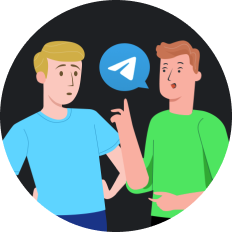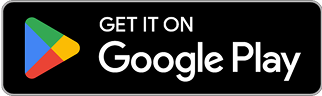How to Unblock Someone on Twitter in 2025
Sarah had been having a heated debate about climate policy on Twitter when things got personal. In the heat of the moment, she blocked her longtime friend Alex. Three weeks later, with cooler heads prevailing, she desperately wanted to reconnect but couldn't remember how to reverse her hasty decision. "How do I unblock someone on Twitter?" she wondered, staring at her screen. If you've found yourself in a similar situation, you're not alone – Twitter's blocking feature is easy to implement but finding the unblock button can feel like searching for a needle in a digital haystack.
In this comprehensive guide, we'll walk through the simple steps to unblock someone on Twitter in 2025, explore why you might want to do this, and even share how tools like SafeShell VPN can ensure your social media experience remains smooth and private.
Why Do People Block and Unblock on Twitter?
Before diving into the 'how', let's understand the 'why':
- Heat of the moment decisions : Just like Sarah, many users block during emotional exchanges
- Accidental blocks : Those misclicks happen to everyone!
- Relationship reconciliations : Digital olive branches for real-world relationships
- Professional networking : Sometimes that person you blocked becomes a potential employer
- Content access : When you realize you're missing important updates from blocked accounts
How to Unblock Someone on Twitter: Step-by-Step Guide
Twitter's interface has evolved over the years, but the process remains relatively straightforward across all devices. Here's how to unblock someone on Twitter in 2025:
For Mobile App Users (iOS & Android)
- Open the Twitter app on your device
- Tap your profile icon or the three horizontal lines to access the menu
- Select Settings and privacy from the options
- Navigate to Privacy and safety settings
- Tap on Blocked accounts
- Browse your list of blocked users
- Find the person you want to unblock and tap the Blocked button
- Confirm your decision when prompted
Voilà! That account is now unblocked and can interact with your content again.
For Desktop Users
- Go to Twitter.com and sign in to your account
- Click on More in the left-side menu
- Select Settings and privacy
- Choose Privacy and safety
- Click on Blocked accounts
- Locate the account you wish to unblock
- Click the red Blocked button
- Confirm your choice
It's that simple! The user is now unblocked, though they won't automatically follow you again if they were following you before.
What Happens After You Unblock Someone?
When you unblock someone on Twitter, a few things occur:
- They can now see your tweets and profile
- They can follow you again (but aren't automatically re-followed)
- They can tag you in photos and mention you in tweets
- They can send you direct messages (if your DM settings allow it)
- They won't be notified that you've unblocked them (phew!)
Can't Find the Person You Want to Unblock?
If you're having trouble locating a specific blocked account, there's a workaround:
- Use the search function to find their username or display name
- Visit their profile directly
- You'll see a Blocked indicator – click it to unblock
This method is particularly helpful if you have a long list of blocked accounts and can't remember exactly when you blocked the person.
Maintaining Privacy While Managing Social Media
While managing your Twitter relationships, privacy should remain a priority. This is where tools like SafeShell VPN come into play. With cybersecurity concerns growing in 2025, using a VPN while accessing social media provides an additional layer of protection.
SafeShell VPN offers several benefits for Twitter users:
- Enhanced security : Prevents potential data leaks when accessing Twitter on public Wi-Fi
- Bypasses network restrictions : Access Twitter even in locations where it might be limited
- Lightning-fast speeds : No lag when scrolling through your timeline or watching Twitter videos
- Multiple device protection : Secure your Twitter experience across all your devices
The ultra-fast connection speeds of SafeShell VPN ensure your social media browsing remains smooth and buffer-free – because nothing's more frustrating than waiting for tweets to load!
Common Questions About Unblocking on Twitter
Will the person know I've unblocked them?
No, Twitter doesn't send notifications when you unblock someone. They'll only discover it if they try to view your profile again.
Can I block someone temporarily?
There's no automatic "temporary block" feature. You'll need to manually unblock them when you're ready.
Will unblocking restore our previous interactions?
Unblocking doesn't restore previous follows – if they were following you, they'll need to follow you again. Direct message history remains intact.
Can I see a list of people who've blocked me?
Twitter doesn't provide a feature to see who has blocked you. That's just how the cookie crumbles!
Is there a limit to how many people I can block or unblock?
Twitter doesn't impose specific limits on blocking/unblocking actions, though excessive activity might trigger temporary restrictions.
Best Practices for Managing Twitter Relationships
Managing your Twitter experience is about more than just knowing how to unblock someone. Consider these tips:
- Cool-down period : Before blocking, consider the mute feature for temporary relief
- Regular audit : Periodically review your blocked list to see if any relationships can be mended
- Privacy check-ups : Use tools like SafeShell VPN to ensure your browsing remains private
- Think before unblocking : Consider whether reconnecting is truly beneficial for both parties
Ensuring Smooth Access to Twitter Everywhere
For those who travel frequently or access Twitter from regions with connectivity issues, SafeShell VPN provides a solution. With servers across multiple countries, it ensures you can always connect to Twitter with optimal speed and security.
The app's user-friendly interface makes it a breeze to switch between servers – just tap, connect, and continue your Twitter scrolling without missing a beat. And with SafeShell's App Mode feature, you can customize your connection specifically for social media applications.
Final Thoughts
Learning how to unblock someone on Twitter is a simple but important skill in our connected world. Whether you're mending fences, correcting an accidental block, or simply changing your mind, the process is straightforward across all devices.
Remember that managing your digital relationships is just one aspect of a healthy online presence. Protecting your privacy with tools like SafeShell VPN ensures that your social media activity remains secure and uninterrupted, no matter where you are.
So go ahead – unblock that friend, reconnect with that colleague, or simply clean up your blocked list. Your Twitter experience should reflect your current relationships, not past disagreements. And with the right privacy tools in place, you can tweet with confidence knowing your connection is as secure as it is swift.
After all, in the fast-paced world of social media, sometimes the most powerful button isn't 'block' – it's 'unblock.