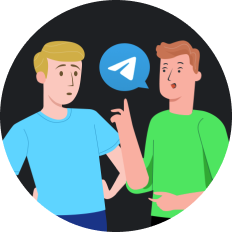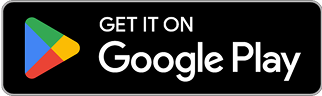How to Unblock Someone on Messenger: Complete Guide
Sarah had been having a heated argument with her best friend Alex over text. In the heat of the moment, she blocked him on Facebook Messenger. A week later, with cooler heads prevailing, she desperately wanted to reconnect but found herself staring at her phone screen, completely lost on how to undo what she'd done. "How do I unblock someone on Messenger?" she frantically searched online, feeling that familiar pit in her stomach growing deeper with each passing minute.
Understanding How to Unblock Someone on Messenger
Facebook Messenger has become one of our primary communication channels, connecting over a billion users worldwide. Whether you blocked someone intentionally during a disagreement or accidentally tapped the wrong button, knowing how to reverse this action is essential for maintaining relationships in our digital age.
Unblocking someone on Messenger is a straightforward process, but the exact steps vary depending on your device. Below, we'll walk through the complete guide for different platforms to help you reconnect with blocked contacts.
How to Unblock Someone on Messenger (Mobile Apps)
For Android Users
- Open the Messenger app on your Android device
- Tap on your profile picture in the top left corner
- Scroll down and select Privacy
- Tap on Blocked accounts
- Find the person you want to unblock and tap on their name
- Select Unblock on Messenger
- Confirm by tapping Unblock
For iPhone Users
- Launch the Messenger app on your iPhone
- Tap your profile photo in the top left corner
- Select Privacy from the options
- Choose Blocked accounts
- Tap on the name of the person you wish to unblock
- Select Unblock Messages and Calls
- Confirm your choice
How to Unblock Someone on Messenger (Desktop)
If you prefer using Messenger on your computer, here's how to unblock someone:
- Open Messenger on your computer (Windows or Mac)
- Click your profile photo in the top left corner
- Select Preferences from the dropdown menu
- Choose Account Settings
- Your default browser will open Facebook settings
- Find Blocking on the left sidebar
- Scroll down to Block messages
- Click the Unblock button next to the person's name
- Confirm by selecting Unblock
Finding Blocked Conversations
Sometimes locating the blocked conversation can be tricky. If you can't find the person in your blocked accounts list:
- Try searching for the person's name in the Messenger search bar
- The blocked conversation might appear with a message indicating it's blocked
- Tap or click on the conversation
- Look for the Unblock button within the conversation
- Follow the prompts to unblock the person
People Also Ask
Can the person I unblock see our old messages?
Yes, when you unblock someone on Messenger, your previous conversation history remains intact. Both you and the unblocked person will be able to see all previous messages exchanged before the block.
Will the person know I've unblocked them?
Facebook doesn't send notifications when you unblock someone. However, they might notice if they suddenly can message you again or see your profile that was previously unavailable to them.
Why can't I message someone after unblocking them?
In some cases, if the other person has also blocked you, unblocking them from your side won't automatically restore full communication. They would need to unblock you as well.
Is there a waiting period after unblocking someone?
Yes, Facebook has a restriction where you cannot immediately block someone again after unblocking them. You typically need to wait 48 hours before you can block the same person again.
Troubleshooting Common Issues When Unblocking on Messenger
Despite following the correct steps, you might encounter some issues when trying to unblock someone. Here are solutions to common problems:
App Not Showing Blocked List
If you can't find your blocked list in the Messenger app:
- Make sure your app is updated to the latest version
- Try logging out and logging back in
- Clear the app cache (for Android users)
Unblock Button Not Working
If the unblock button seems unresponsive:
- Restart your device
- Try unblocking from a different device
- Use the desktop version instead of the mobile app
Person Still Appears Blocked After Unblocking
If the person still appears blocked after following the unblocking steps:
- Check if you've blocked them on Facebook as well (not just Messenger)
- Make sure you've completed all confirmation steps
- Wait a few minutes for the changes to take effect across Facebook's systems
Using SafeShell VPN for Messenger Privacy Concerns
While learning how to unblock someone on Messenger is important, many users are increasingly concerned about privacy when using messaging apps. This is where a reliable VPN like SafeShell VPN can help enhance your online security.
SafeShell VPN provides an additional layer of protection when using social media platforms like Facebook Messenger. With its ultra-fast speeds and secure browsing capabilities, SafeShell VPN ensures your messaging activities remain private and protected from potential surveillance or data harvesting.
For those concerned about messaging privacy, especially when reconnecting with previously blocked contacts, SafeShell VPN offers:
- End-to-end encryption for all your online activities
- Protection against data tracking by third parties
- Secure connection even on public Wi-Fi networks
- No bandwidth limitations, ensuring smooth messaging experience
- User-friendly interface across multiple devices
Maintaining Healthy Digital Boundaries
Knowing how to block and unblock contacts on Messenger is an important skill for maintaining healthy digital boundaries. Here are some tips:
- Take time to cool off before blocking someone during disagreements
- Consider using the "mute" function instead of blocking for temporary space
- Communicate clearly when reconnecting after unblocking someone
- Respect others' digital boundaries if they choose to block you
- Use privacy tools like SafeShell VPN to maintain control over your online presence
Final Thoughts
Two weeks after her frantic search, Sarah and Alex were back to their regular banter, sharing memes and planning their next coffee meetup. The block had been a momentary lapse in judgment during a disagreement that now seemed trivial. "I'm glad I figured out how to unblock you," Sarah texted. "Me too," Alex replied, "though I've gotta admit, the silent treatment was kinda peaceful!"
Whether you're mending fences like Sarah or simply fixing an accidental block, the ability to unblock someone on Messenger is a valuable skill in our connected world. And for those extra-concerned about privacy while navigating these digital relationships, tools like SafeShell VPN provide that additional peace of mind that your conversations remain truly private.
Remember, in the digital age, knowing how to manage your connections is just as important as making them in the first place. As the saying goes in Silicon Valley, "Technology should bring people together, not keep them apart" – and sometimes that means knowing exactly how to hit that unblock button when the time is right.