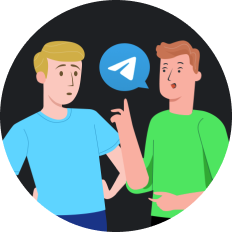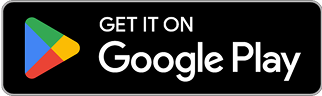How to Unblock Pop Ups on Mac in 2025
Picture this: You're working on an important project on your Mac, trying to access a crucial website, but those annoying "pop-up blocked" notifications keep appearing. Frustrating, right? While pop-up blockers are designed to protect us from unwanted advertisements and potential security threats, sometimes they can be overzealous, blocking legitimate pop-ups that we actually need.
Understanding Pop-Up Blockers on Mac
Pop-up blockers have become standard features in most modern browsers, including Safari, Chrome, and Firefox on Mac. They serve as the first line of defense against intrusive advertisements and potential malware. However, there are legitimate scenarios where you might need to allow pop-ups:
- Accessing online banking portals
- Using educational platforms that open resources in new windows
- Completing online forms that verify information in separate windows
- Viewing streaming content that opens in pop-up players
The Two Schools of Thought on Pop-Ups
Some tech experts argue that all pop-ups should be blocked without exception, citing security concerns. As cybersecurity specialist Emma Rodriguez notes: "Pop-ups remain one of the primary vectors for malware distribution and phishing attempts in 2025."
On the other hand, user experience designers like Michael Chen counter: "Blocking all pop-ups creates friction in legitimate user journeys. The key is giving users granular control over what gets blocked."
How to Unblock Pop Ups on Mac for Different Browsers
Safari
Safari's pop-up blocker is enabled by default, but you can easily modify these settings:
- Open Safari and click on "Safari" in the menu bar
- Select "Settings" (or "Preferences" in older versions)
- Navigate to the "Websites" tab
- Select "Pop-up Windows" from the left sidebar
- For the current website, choose "Allow" from the dropdown menu
- Alternatively, you can set global preferences at the bottom of the window
Google Chrome
Chrome offers similar functionality with a slightly different approach:
- Launch Chrome on your Mac
- Click the three dots in the upper-right corner
- Select "Settings"
- Scroll down and click on "Privacy and security"
- Select "Site Settings"
- Find and click on "Pop-ups and redirects"
- Toggle the option to "Sites can send pop-ups and use redirects"
- Add specific websites to the allowed list
Firefox
Firefox users can follow these steps:
- Open Firefox and click on the hamburger menu (three lines)
- Select "Settings"
- Click on "Privacy & Security" in the left panel
- Scroll down to the "Permissions" section
- Find "Block pop-up windows" and click "Exceptions"
- Enter the website address and click "Allow"
Using a VPN to Enhance Your Browsing Experience
While adjusting your browser settings is the standard approach to managing pop-ups, using a VPN can provide additional benefits. SafeShell VPN offers a comprehensive solution that not only helps with pop-up management but also enhances your overall browsing experience.
How SafeShell VPN Improves Pop-Up Management
SafeShell VPN's advanced features include:
- Smart Filtering : Unlike basic pop-up blockers that use a binary allow/block approach, SafeShell VPN employs intelligent filtering that can distinguish between harmful and legitimate pop-ups.
- Cross-Browser Protection : Apply consistent pop-up rules across all browsers on your Mac.
- Real-Time Threat Detection : Identify and block malicious pop-ups before they even load.
But the benefits extend beyond just pop-up management. In 2025, with increasing concerns about online privacy and security, SafeShell VPN offers:
- Ultra-fast speeds : Stream content without buffering, even when accessing geo-restricted content
- Enhanced privacy : Browse without your ISP or websites tracking your activity
- Secure public Wi-Fi usage : Protect your data when using potentially vulnerable networks
One Mac user reported: "After struggling with browser-based pop-up controls, I switched to SafeShell VPN. Not only did it give me better control over which pop-ups to allow, but the browsing speed improvement was immediately noticeable."
Advanced Techniques for Managing Pop-Ups
For those looking for more granular control, consider these advanced approaches:
Using Content Blockers
Content blockers like AdGuard for Mac provide customizable filtering rules that go beyond the basic browser settings:
- Install a reputable content blocker
- Create custom rules for specific websites
- Set exceptions for trusted domains
Terminal Commands for Power Users
Advanced users can modify Safari's defaults using Terminal:
```bash
defaults write com.apple.Safari com.apple.Safari.ContentPageGroupIdentifier.WebKit2JavaScriptCanOpenWindowsAutomatically -bool true
```
This enables JavaScript to open windows automatically across all sites in Safari.
Browser Extensions
Consider installing browser extensions specifically designed for pop-up management:
- PopUpOff for Chrome
- PopupBlocker Ultimate for Firefox
- AdBlock Plus for Safari
Balancing Security and Convenience
When unblocking pop-ups, it's essential to maintain security. Here are some best practices:
- Only allow pop-ups on trusted websites
- Use SafeShell VPN's secure browsing feature to encrypt your connection
- Regularly clear browser cache and cookies
- Keep your Mac's operating system and browsers updated
Troubleshooting Common Issues
Even after following the steps above, you might encounter some issues:
Pop-Ups Still Blocked
If legitimate pop-ups remain blocked after changing settings:
- Verify you're adjusting settings for the correct website
- Restart your browser
- Check for conflicting extensions
Too Many Pop-Ups After Unblocking
If you're suddenly inundated with pop-ups:
- Consider using SafeShell VPN's smart filtering
- Revert to more restrictive settings
- Scan your Mac for malware
FAQs About Unblocking Pop-Ups on Mac
Are all pop-ups dangerous?
No, not all pop-ups are dangerous. Many legitimate websites use pop-ups for necessary functions like login forms, payment processing, or displaying additional information. However, unexpected pop-ups from unknown sources should be treated with caution.
Will unblocking pop-ups slow down my Mac?
Generally, unblocking pop-ups won't significantly impact your Mac's performance. However, if you allow pop-ups indiscriminately, you might experience slower browsing due to multiple windows opening. Using SafeShell VPN's optimization features can help maintain performance while managing pop-ups.
Can I unblock pop-ups for specific websites only?
Yes, all major browsers allow you to create exceptions for specific websites. This is the recommended approach—allow pop-ups only for trusted sites that require them for functionality.
How do I know if a pop-up is legitimate or malicious?
Legitimate pop-ups typically relate to the content you're viewing and come from the same domain. Suspicious indicators include misspelled URLs, urgent messages about virus infections, or requests for personal information. SafeShell VPN's threat detection can help identify malicious pop-ups in real-time.
Will using a VPN like SafeShell affect my pop-up settings?
No, SafeShell VPN works alongside your browser's pop-up settings, enhancing rather than replacing them. The VPN adds an extra layer of security and provides additional tools for managing pop-ups across all browsers.
By understanding how to properly manage pop-ups on your Mac, you can enjoy a safer, more streamlined browsing experience without missing important content. Whether you choose to adjust browser settings, use advanced tools, or enhance your security with SafeShell VPN, taking control of pop-ups is an important aspect of modern digital life in 2025.