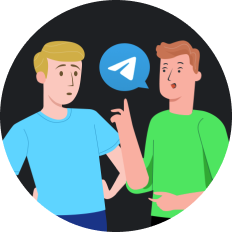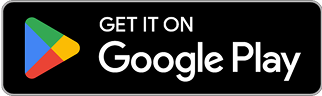How to Unblock Cookies on Chrome in 2025
Sarah was having one of those days. You know the type - where nothing seems to work right. She was trying to log into her favorite streaming service to catch the latest episode of "Stellar Odyssey" (the show everyone's been raving about in 2025), but Chrome kept blocking her cookies. "Access denied," the screen blared at her. After three failed attempts and growing frustration, she texted her tech-savvy friend who replied with two words: "Cookie settings." That simple suggestion opened up a whole new world of smooth browsing for Sarah.
If you've found yourself in Sarah's shoes, scratching your head over blocked cookies in Chrome, you're not alone. In 2025, with heightened privacy measures across all browsers, managing cookie settings has become more complex - but also more important than ever.
What Are Cookies and Why Do They Get Blocked?
Before diving into the solution, let's break down what we're dealing with:
Cookies are small text files that websites store on your device to remember your preferences, login status, and browsing history. They're like the browser's memory bank for your online activities.
Chrome blocks cookies for several reasons:
- Privacy protection : Third-party cookies can track you across websites
- Security measures : Some cookies might pose security risks
- User preferences : You might have accidentally enabled strict cookie blocking
- Site compatibility issues : Some websites use cookies in ways Chrome finds suspicious
The good news? You're in control, and unblocking cookies is straightforward once you know where to look.
How to Unblock Cookies on Chrome in 5 Easy Steps
Step 1: Access Chrome Settings
Click the three-dot menu in the top-right corner of your Chrome browser and select "Settings." In 2025's Chrome interface, this might be represented by a gear icon instead, but the location remains the same.
Step 2: Navigate to Privacy and Security
Scroll down or use the side navigation to find "Privacy and Security." Chrome's 2025 version has a streamlined design, but this section still contains all cookie-related settings.
Step 3: Select Cookie Settings
Click on "Cookies and other site data." This will open a dedicated page with various cookie management options.
Step 4: Adjust Your Cookie Preferences
You'll see several options here:
- "Allow all cookies" (least restrictive)
- "Block third-party cookies in incognito"
- "Block third-party cookies"
- "Block all cookies" (most restrictive)
To unblock cookies, select either "Allow all cookies" or "Block third-party cookies in incognito" depending on your privacy comfort level.
Step 5: Manage Exceptions (Optional)
If you want to be more granular, scroll down to "Sites that can always use cookies" and "Sites that can never use cookies." Here you can add specific websites to either list.
When Cookie Management Isn't Enough
Sometimes, even after adjusting your cookie settings, you might still face issues accessing certain content due to:
- Geo-restrictions : Some websites limit access based on your location
- ISP throttling : Your internet provider might be slowing down your connection
- Network restrictions : School or workplace networks often block certain sites
This is where a VPN comes into play. While many people know VPNs for privacy, they're also excellent tools for solving these specific browsing problems.
Using SafeShell VPN to Enhance Your Browsing Experience
SafeShell VPN offers a comprehensive solution that goes beyond just unblocking cookies. With the internet landscape of 2025 being more restrictive than ever, having a reliable VPN has become almost essential for unrestricted browsing.
What makes SafeShell VPN stand out in the crowded VPN market of 2025:
- Lightning-fast speeds : No more buffering when streaming your favorite shows
- Cookie-friendly browsing : Access websites that might otherwise block you due to cookie restrictions
- Multi-device support : Connect up to five devices simultaneously
- Specialized streaming optimization : Perfect for accessing TV shows and sports live streams
Real-World Scenario: Solving the Cookie + Geo-Restriction Double Whammy
Let's say you've unblocked cookies on Chrome, but you still can't access that UK-exclusive show everyone's talking about. Here's how SafeShell VPN solves this:
- Install SafeShell VPN from their website
- Connect to a UK server
- Open Chrome with your newly configured cookie settings
- Visit your streaming service of choice
- Enjoy your content without interruptions
The combination of properly configured cookie settings and SafeShell VPN's optimized servers creates a browsing experience that's as smooth as butter on a hot pancake, as we like to say in the States.
Common Cookie Unblocking Mistakes to Avoid
Even tech-savvy users make these mistakes when trying to unblock cookies:
❌ Only clearing the cache : This doesn't change your cookie settings
❌ Using incognito mode : This actually makes cookie blocking stricter
❌ Installing sketchy extensions : Some promise to fix cookie issues but introduce security risks
❌ Ignoring site-specific settings : Some sites need individual cookie permissions
Advanced Cookie Management for Power Users
For those who want more control, Chrome offers advanced options:
- Site Settings : Configure permissions on a site-by-site basis
- Developer Tools : Examine and modify specific cookies (press F12, then select Application > Cookies)
- Chrome Flags : Enable experimental features by typing chrome://flags in your address bar
When combined with SafeShell VPN's secure browsing features, these advanced techniques give you unprecedented control over your online experience.
The Need for Speed: Why Connection Speed Matters for Cookies
One often overlooked aspect of cookie functionality is how connection speed affects their performance. Cookies need to be exchanged between your browser and websites quickly to function properly.
This is where SafeShell VPN's ultra-fast servers make a difference. Unlike other VPNs that might slow your connection, SafeShell's optimization technology actually maintains or sometimes even improves your browsing speed while keeping your connection secure.
The Bottom Line: Cookies, Chrome, and Your Online Freedom
Unblocking cookies on Chrome doesn't have to be a headache. With the right settings and tools, you can enjoy a seamless browsing experience while maintaining appropriate privacy levels.
Remember:
- Adjust your Chrome cookie settings appropriately
- Consider site-specific permissions for websites you trust
- For geo-restricted content or enhanced privacy, SafeShell VPN provides an elegant solution
In 2025's complex web landscape, the combination of proper cookie management and a reliable VPN like SafeShell VPN gives you back control over your browsing experience.
Whether you're streaming sports, binge-watching shows, or simply trying to access your favorite websites without constant interruptions, the right approach to cookies and connectivity makes all the difference.