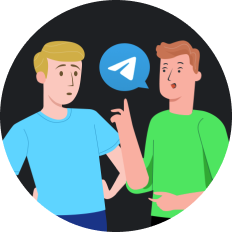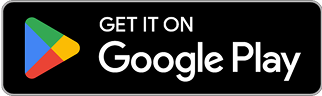How to Unblock a Person on Facebook in 2025
In today's hyper-connected world, managing our digital relationships has become as important as our real-life ones. Sarah, a marketing professional from Boston, recently experienced the frustration of accidentally blocking an important business contact on Facebook while trying to adjust her privacy settings. "I was mortified when I realized what I'd done," she shared. "It was a potential client I'd met at a conference, and suddenly they couldn't see my profile or message me." This common mishap highlights why knowing how to unblock a person on Facebook is an essential social media skill in 2025.
Why People Block and Unblock Others on Facebook
Before diving into the unblocking process, it's worth understanding why people block others:
- Privacy concerns
- Ending unwanted communications
- Taking a break from certain relationships
- Avoiding online harassment
- Accidental blocks (more common than you might think!)
Whatever your reason for blocking someone, circumstances change, and you might want to reconnect.
How to Unblock Someone on Facebook in 2025 (Desktop Method)
Facebook's interface has evolved over the years, but the process for unblocking remains relatively straightforward:
- Log into your Facebook account
- Click on your profile picture in the top right corner
- Select Settings & Privacy
- Click on Settings
- Navigate to the Privacy section in the left sidebar
- Select Blocking
- You'll see a list of blocked users under the Block Users section
- Find the person you want to unblock
- Click the Unblock button next to their name
- Confirm your decision when prompted
Remember that after unblocking someone, you'll need to wait 24 hours before you can send them a new friend request.
Unblocking on Mobile Devices (2025 Updated Guide)
The mobile process is slightly different but equally simple:
- Open the Facebook app on your smartphone
- Tap the three horizontal lines (≡) in the bottom right (iOS) or top right (Android)
- Scroll down and tap Settings & Privacy
- Select Settings
- Scroll to the Privacy section
- Tap Blocking
- You'll see your list of blocked people
- Tap Unblock next to the person's name
- Confirm by tapping Unblock again in the pop-up dialog
Unblocking Someone on Facebook Business Pages
If you manage a business page and need to unblock someone:
- Go to your Facebook business page
- Click Settings in the left sidebar
- Select People and Other Pages
- Choose the Banned People and Pages tab
- Find the person you want to unblock
- Click the ⋮ (three dots) icon next to their name
- Select Unblock
- Confirm your choice
What Happens After Unblocking Someone?
After unblocking someone on Facebook:
- They can see your posts and profile (based on your privacy settings)
- They can send you messages
- They can tag you in posts and photos
- They can invite you to events and groups
- They can see your comments on mutual friends' posts
However, unblocking doesn't automatically restore the friend connection. You'll need to send or accept a new friend request after the 24-hour waiting period.
Troubleshooting Common Unblocking Issues
Sometimes the unblocking process doesn't go as smoothly as expected. Here are some common issues and solutions:
- Person still appears blocked : Try logging out and back in, or clear your browser cache
- Can't find the person in your blocked list : They may have deactivated their account
- Error messages when unblocking : Wait a few hours and try again, or use a different device
- Unable to send friend request after unblocking : Remember the 24-hour waiting period
Protecting Your Privacy While Staying Connected
While knowing how to unblock people is important, maintaining your online privacy is equally crucial. This is where using a reliable VPN like SafeShell VPN can make a significant difference.
SafeShell VPN provides an additional layer of security when using social media platforms like Facebook. With ultra-fast speeds and secure browsing capabilities, you can manage your social media accounts without worrying about data breaches or unwanted surveillance.
Why Consider Using SafeShell VPN for Social Media
When managing your Facebook relationships and privacy, SafeShell VPN offers several advantages:
- Enhanced Privacy : Prevents your ISP and potential hackers from monitoring your Facebook activity
- Secure Public Wi-Fi Usage : Protects your data when accessing Facebook on public networks
- Bypass Geographical Restrictions : Access Facebook features that might be limited in certain regions
- Prevent Targeted Ads : Reduce Facebook's ability to track your broader internet activity for ad targeting
- Protection Against Account Hacking : Additional security layer against unauthorized access attempts
SafeShell VPN's lightning-fast speeds ensure that managing your Facebook account, including unblocking people, happens without frustrating delays or connection issues.
Final Thoughts: Managing Digital Relationships in 2025
As our digital lives become increasingly complex, tools like Facebook's blocking features and privacy-enhancing technologies like SafeShell VPN play important roles in how we manage our online relationships and personal information.
Whether you're unblocking an old friend, a business contact, or someone you blocked by mistake, understanding these processes helps you maintain control over your digital social sphere. And with the added protection of a reliable VPN, you can navigate these social waters with greater confidence and security.
Remember that healthy digital relationships, like their real-world counterparts, sometimes require boundaries—and the flexibility to adjust those boundaries when circumstances change.