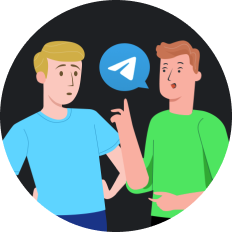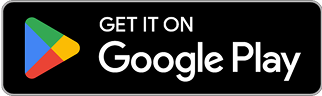How to Unblock a Contact on iPhone: Quick Guide
In a world where digital connections define our social and professional lives, sometimes the 'block' button gets pressed too hastily. Whether you've blocked an ex who's now a friend again, or accidentally blocked an important business contact (like my colleague who missed a life-changing job opportunity!), knowing how to reverse this action is essential. This comprehensive guide will walk you through how to unblock a contact on iPhone, ensuring you never miss important calls or messages again.
Why You Might Need to Unblock Someone
Before diving into the 'how,' let's consider the 'why.' People block contacts for various reasons:
- Avoiding unwanted communications from ex-partners
- Reducing distractions from overly-enthusiastic friends
- Protecting themselves from spam or scam calls
- Preventing social media notifications during busy periods
But circumstances change. That headhunter you accidentally blocked might hold the key to your dream job. Your formerly annoying friend might have matured. Or maybe you've simply moved past old conflicts and are ready to reconnect.
How to Unblock a Phone Number on Your iPhone
Fortunately, Apple makes unblocking contacts straightforward. Here are three simple methods:
Method 1: Unblock from Your Recent Calls List
If you've blocked someone recently, follow these steps:
- Tap the green Phone icon on your home screen
- Select the 'Recents' tab at the bottom (clock icon)
- Find the number or contact you want to unblock
- Tap the information icon (blue "i" in a circle) next to their name/number
- Scroll down and tap 'Unblock this Caller'
- That's it! They can now contact you again
Method 2: Unblock from Your Blocked Contacts List
For a comprehensive view of all blocked numbers:
- Open the Settings app
- Scroll down and tap 'Phone'
- Find and tap 'Blocked Contacts'
- You'll see a complete list of blocked numbers
- To unblock, either:
- Swipe left on a contact and tap 'Unblock'
- Tap 'Edit' (top right) and tap the red circle next to contacts you want to unblock
Method 3: Unblock Directly from Your Contacts
If the person is saved in your contacts:
- Open the Phone app
- Tap the 'Contacts' tab (middle icon)
- Find and tap the contact you wish to unblock
- Scroll down to find 'Unblock this Caller'
- Tap it, and they're unblocked
What Happens After You Unblock Someone?
Once you've unblocked a contact, here's what to expect:
- They can immediately call and text you again
- Previous messages sent while they were blocked will NOT appear
- You'll need to initiate a new conversation thread
- They won't receive any notification that they were blocked or unblocked
People Also Ask
Will the person know I blocked them on iPhone?
No, Apple doesn't notify contacts when they've been blocked or unblocked. However, they might suspect it if their calls went straight to voicemail and texts weren't delivered.
Can I see texts sent while someone was blocked?
Unfortunately, no. Messages sent while a contact was blocked are not stored and cannot be retrieved after unblocking.
Can I block someone for a specific period only?
iOS doesn't offer a timed blocking feature. You must manually unblock contacts when you're ready to receive their communications again.
Does unblocking someone restore previous conversations?
No, unblocking someone doesn't restore previous conversation threads. You'll need to start a new conversation.
Protecting Your Privacy Online Goes Beyond Blocking Contacts
While blocking unwanted contacts helps maintain personal boundaries, it's just one aspect of digital privacy. In 2025, with increasing concerns about online surveillance and data security, many iPhone users are turning to VPN services for comprehensive protection.
For those concerned about their broader online privacy, SafeShell VPN offers an excellent solution. With lightning-fast speeds that won't slow down your iPhone experience, SafeShell VPN encrypts your connection and masks your IP address, preventing tracking from advertisers, ISPs, and potential hackers.
This is particularly important when using public Wi-Fi networks, where your personal information could be vulnerable without proper protection. SafeShell VPN's user-friendly interface makes it simple to secure your iPhone with just a tap.
When Unblocking Isn't Enough: Accessing Restricted Content
Sometimes, the blocking issue isn't about contacts but about content access. Many iPhone users face geo-restrictions when trying to stream their favorite shows or access certain websites. This is where SafeShell VPN truly shines, offering:
- Access to geo-restricted streaming content from services like Netflix, Disney+, and Hulu
- Ultra-fast connection speeds that eliminate buffering during streaming
- The ability to connect multiple devices simultaneously
- Military-grade encryption for secure browsing
Whether you're traveling abroad and want to watch your home country's TV shows, or you're attempting to access sports livestreams that aren't available in your region, SafeShell VPN removes these barriers effortlessly.
Final Thoughts: Managing Digital Connections
As we navigate our increasingly connected world, the ability to control who can and cannot contact us becomes vital for maintaining healthy digital boundaries. Knowing how to block—and unblock—contacts on your iPhone is an essential skill for modern communication.
Remember that colleague who missed a career opportunity by accidentally blocking an important contact? Don't let that happen to you. Take a moment now to review your blocked contacts list and ensure you haven't inadvertently cut off someone important.
And while you're taking steps to manage your digital connections, consider how a service like SafeShell VPN can enhance your overall online experience—not just by protecting your privacy, but by opening doors to content and services that might otherwise be unavailable.
In this digital age, the power to connect—or disconnect—is literally at your fingertips. Use it wisely!