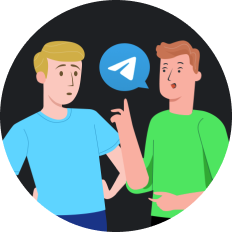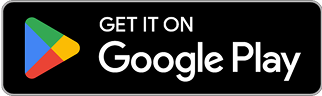How to Change IP Address on iPhone: Ultimate Guide
In an age where digital privacy concerns continue to escalate and geo-restrictions remain prevalent, the ability to change your iPhone's IP address has become more important than ever. While Apple continues to enhance privacy features with each iOS update, having control over your digital footprint goes beyond built-in protections. But is manually changing your IP address still the most effective solution, or have better alternatives emerged?
Understanding IP Addresses on iPhones
Before diving into methods to change your iPhone's IP address, it's essential to understand what an IP address actually is. Think of it as your device's digital home address – a unique identifier that allows networks to recognize and communicate with your iPhone. Your IP address reveals your approximate location and can be used to track your online activities.
iPhones typically use two types of IP addresses:
- Private IP address : Used within your local network
- Public IP address : Visible to websites and services you connect to online
Why You Might Want to Change Your iPhone's IP Address
There are several legitimate reasons why someone might want to know how to change IP address on iPhone:
- Enhanced privacy : Prevent websites and services from tracking your location
- Access geo-restricted content : Watch streaming services available in other regions
- Troubleshoot network issues : Resolve connection problems
- Bypass network restrictions : Access blocked websites or applications
- Secure public Wi-Fi usage : Add an extra layer of security when using public networks
Method 1: Change IP Address Through Wi-Fi Settings
The simplest way to change your private IP address is directly through your iPhone's settings:
- Open the Settings app on your iPhone
- Tap on Wi-Fi
- Find your connected network and tap the (ⓘ) icon beside it
- Scroll down and tap on Configure IP
- Select Manual instead of DHCP
- Enter a new IP address within your network range
- Fill in the required subnet mask and router information
- Tap Save to apply changes
This method only changes your private IP address within your local network, not your public IP that websites see.
Method 2: Use Airplane Mode to Reset Your IP
For a quick (though temporary) IP change:
- Swipe down from the top-right corner to open Control Center
- Tap the Airplane Mode icon to enable it
- Wait approximately 10 seconds
- Tap the icon again to disable Airplane Mode
- Reconnect to your Wi-Fi network
When you reconnect, your device may receive a different IP address from your router. However, this method isn't guaranteed and only works if your network assigns IP addresses dynamically.
Method 3: Connect to a Different Network
The most straightforward way to change your public IP address is to connect to a different network:
- Go to Settings > Wi-Fi
- Connect to a different Wi-Fi network
- Or turn off Wi-Fi and use cellular data instead
Each network will assign your device a different IP address.
Method 4: Using a VPN for Complete IP Address Control
While the above methods offer limited control over your IP address, using a VPN provides the most comprehensive solution. A VPN masks your real IP address and replaces it with one from its server network, offering both privacy and location flexibility.
Among the various VPN options available in 2025, SafeShell VPN stands out for iPhone users seeking to change their IP address reliably. Here's why:
Why SafeShell VPN Excels for iPhone IP Changes
- Ultra-fast connection speeds : No noticeable slowdown while browsing or streaming
- Wide server network : Choose from numerous locations worldwide
- User-friendly iOS app : Simple one-tap connection process
- Strong encryption : Proprietary "ShellGuard" protocol ensures your data remains private
- Streaming optimization : Specifically designed for buffer-free streaming of TV shows and sports
- Multi-device support : Use on up to five devices simultaneously
How to Change Your IP Address Using SafeShell VPN
- Download SafeShell VPN from the App Store
- Create an account or log in
- Open the app and browse available server locations
- Tap on your desired location to connect
- Verify your new IP address has changed using an IP checker website
The entire process takes less than a minute, and you'll have a new IP address from your chosen location.
Comparing IP Changing Methods for iPhone
| Method | Ease of Use | Effectiveness | Privacy Level | Duration of Change |
|---|---|---|---|---|
| Wi-Fi Settings | Moderate | Limited (local only) | Low | Until next reset |
| Airplane Mode | Very Easy | Limited | Low | Temporary |
| Different Network | Easy | Moderate | Low | While connected |
| SafeShell VPN | Very Easy | High | High | As long as connected |
Advanced Tips for Managing Your iPhone's IP Address
- Use App Mode : SafeShell VPN's unique App Mode allows you to have different IP addresses for different applications simultaneously
- Schedule IP changes : Set your VPN to automatically change your IP address at regular intervals for enhanced privacy
- Test your connection : After changing your IP, verify it worked by using an IP checking service
- Consider dedicated IP options : For certain use cases, a static dedicated IP might be preferable to a dynamic one
Potential Issues When Changing Your iPhone's IP Address
While changing your IP address is generally straightforward, you might encounter some challenges:
- Network restrictions : Some networks actively block VPN connections
- App compatibility : Certain apps may detect and block VPN usage
- Performance impact : Some IP-changing methods may affect your connection speed
- Configuration complexity : Manual IP configuration requires technical knowledge
SafeShell VPN addresses many of these concerns with its optimized iOS app, which includes troubleshooting features and customer support for any connection issues.
Final Thoughts: The Best Approach for 2025
As we navigate through 2025, the most efficient and reliable method to change your iPhone's IP address remains using a quality VPN service like SafeShell VPN. While other methods offer temporary or limited solutions, a VPN provides complete control over your digital location while adding essential security benefits.
With increasing online surveillance and content restrictions, taking control of your IP address has become an important aspect of digital literacy. Whether you're streaming region-restricted shows, securing your connection on public Wi-Fi, or simply protecting your privacy, knowing how to change your iPhone's IP address effectively is a valuable skill.
Frequently Asked Questions
Will changing my IP address affect my iPhone's performance?
When using methods like Wi-Fi settings or Airplane Mode, there should be no noticeable impact. With a high-quality VPN like SafeShell, the performance impact is minimal due to optimized servers and protocols.
Is it legal to change my IP address?
Yes, changing your IP address is legal in most countries. However, what you do with that changed IP address must still comply with local laws and service terms.
How often should I change my IP address for maximum privacy?
For casual users, changing your IP address when using public Wi-Fi or accessing sensitive information is sufficient. Privacy-focused users might prefer using a VPN that automatically rotates IP addresses.
Will changing my IP address unblock all geo-restricted content?
Not necessarily. While changing your IP address is essential for accessing geo-restricted content, some services employ additional detection methods. SafeShell VPN is specifically designed to work with major streaming platforms.
Does iOS 18 have any built-in IP changing features?
While iOS 18 has enhanced privacy features, Apple still doesn't offer built-in IP masking comparable to a dedicated VPN service.
Can websites still track me after changing my IP address?
Changing your IP address prevents location-based tracking, but websites may still use cookies and other tracking methods. For comprehensive privacy, combine IP changing with private browsing and tracking blockers.