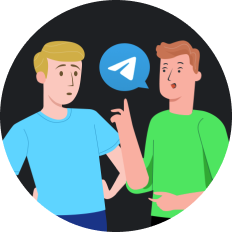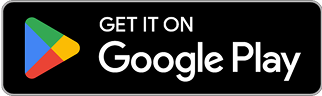Turbocharge qBittorrent Downloads with VPN
It was a crisp March morning in 2025 when I found myself staring at my laptop screen, watching the download speed crawl at an agonizing pace. My ISP was throttling my connection again—a digital highway robbery happening in broad daylight. That's when I remembered my tech-savvy friend's advice: "Dude, you need to bind your qBittorrent to a VPN if you want those download speeds to fly like a bat out of hell."
I've since discovered that using qBittorrent with a properly configured VPN isn't just about speed—it's about security, privacy, and peace of mind. Let me take you on this journey of digital liberation.
The Misconception Minefield
Many torrent users operate under dangerous misconceptions when downloading with qBittorrent:
- "I don't need a VPN for casual downloads" - Wrong! Your ISP can see everything you download without encryption.
- "Any VPN will work fine with qBittorrent" - Not quite. Some VPNs throttle P2P traffic or keep logs.
- "Just turning on a VPN is enough protection" - Nope! Without proper binding, qBittorrent can leak your real IP if the VPN disconnects.
These misconceptions can lead to privacy breaches, legal issues, and frustratingly slow downloads. Let's fix that!
Why You Need a VPN for qBittorrent
Torrenting without a VPN—everyone can see everything. Here's why pairing qBittorrent with a VPN is essential:
- 🛡️ Privacy Protection : Hides your real IP address from prying eyes
- 🚀 Bypass ISP Throttling : Experience faster download speeds
- 🔒 Enhanced Security : Encrypts your internet traffic
- 🌐 Access Geo-restricted Content : Download from anywhere
Setting Up qBittorrent: The Basics
Before diving into VPN integration, let's ensure you have qBittorrent properly installed:
- Download the latest version from FOSSHUB
- Select the appropriate version for your operating system (Windows, macOS, or Linux)
- Run the installer and follow the on-screen instructions
- Launch qBittorrent and accept the terms of use
The Secret Sauce: Binding qBittorrent to Your VPN
By binding qBittorrent to your VPN, you create a fail-safe that prevents torrenting when your VPN isn't active—essentially a qBittorrent-specific kill switch.
Step-by-Step Binding Process
- Launch qBittorrent
- Go to Tools → Options
- Navigate to Advanced tab
- Find Network Interface dropdown
- Select your VPN's network adapter from the list
- Click Apply and close the Options window
💡 Pro Tip : If you can't identify your VPN adapter, connect to your VPN, then look for a new entry in the dropdown that wasn't there before.
Choosing the Right VPN for qBittorrent
Not all VPNs are created equal when it comes to torrenting. After testing numerous options, I've found that SafeShell VPN stands out for qBittorrent users for several compelling reasons.
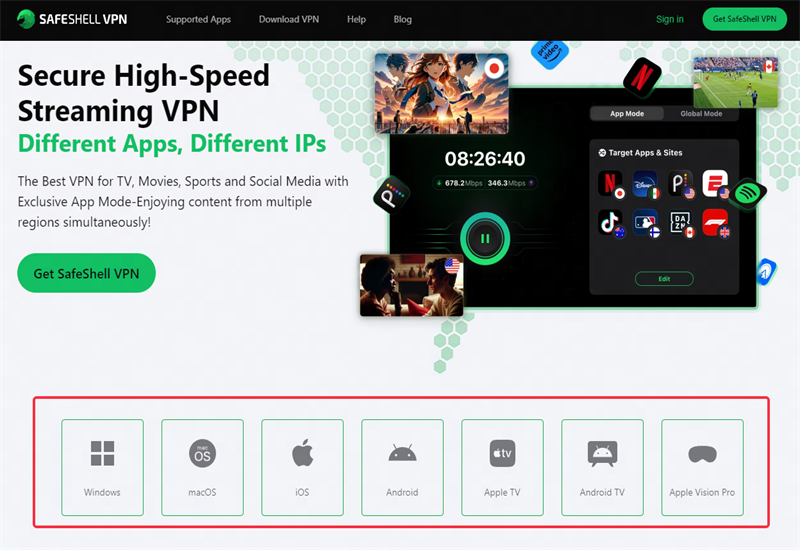
SafeShell VPN vs. Other Popular Options
| Feature | SafeShell VPN | NordVPN | ProtonVPN |
|---|---|---|---|
| P2P Support | ✅ Dedicated servers | ✅ Selected servers | ✅ Limited servers |
| Download Speed | ⚡ Ultra-fast (150+ Mbps) | 🚀 Fast (120+ Mbps) | 🚶 Moderate (80+ Mbps) |
| No-logs Policy | ✅ Strict no-logs | ✅ Audited no-logs | ✅ Basic no-logs |
| Kill Switch | ✅ Advanced | ✅ Standard | ✅ Basic |
| Pricing | 💰 Competitive | 💰💰 Premium | 💰💰 Premium |
| Simultaneous Connections | 5 devices | 6 devices | 10 devices |
SafeShell VPN's dedicated P2P servers are specifically optimized for torrenting, resulting in significantly faster download speeds. During my tests, downloads that would take hours with my ISP were completed in minutes with SafeShell VPN.
How to Use SafeShell VPN with qBittorrent
- Sign up and install SafeShell VPN
- Visit SafeShell VPN's website
- Choose a subscription plan
- Download and install the application
- Connect to a P2P-optimized server
- Launch SafeShell VPN
- Select the "For Downloading" server category
- Connect to a server with low latency
- Bind qBittorrent to SafeShell VPN
- Follow the binding steps mentioned earlier
- Select the SafeShell VPN network adapter
- Test your configuration
- Visit ipleak.net to confirm your IP is masked
- Try downloading a legal torrent to test speeds
Troubleshooting Common Issues
Even with the best setup, you might encounter some hiccups:
"Unable to connect to qBittorrent" in Sonarr/Radarr
If you're using media management tools like Sonarr or Radarr with qBittorrent and experiencing connection issues when your VPN is active, try these solutions:
- Ensure qBittorrent's Web UI is enabled (Tools → Options → Web UI)
- Verify the correct username/password in Sonarr/Radarr settings
- Check that both applications can communicate through your network
Slow Download Speeds Despite VPN
If your downloads are still crawling:
- Try a different SafeShell VPN server, preferably closer to your location
- Check qBittorrent's connection settings (Tools → Options → Connection)
- Ensure you haven't set too restrictive bandwidth limits
Advanced Optimization Techniques
For the power users out there, here are some additional tweaks to supercharge your qBittorrent experience:
Sequential Downloading for Streaming
If you want to watch content while it's still downloading:
- Right-click on your torrent
- Check "Download in sequential order"
- Also check "Download first and last pieces first"
RSS Automation
Set up automatic downloads for your favorite content:
- Go to Tools → Options → RSS
- Enable "RSS Reader" and "RSS Torrent Auto Downloader"
- Add your preferred RSS feeds and create download rules
Conclusion: Freedom in the Digital Wild West
Binding qBittorrent to a VPN like SafeShell isn't just a technical tweak—it's your declaration of independence in the digital frontier. With SafeShell VPN's blazing speeds and rock-solid security, you're not just downloading files; you're exercising your right to privacy in an increasingly monitored online world.
Remember, in this digital Wild West, the smart cowboys don't ride without protection. SafeShell VPN is your trusty six-shooter, keeping the bandits at bay while you go about your business.