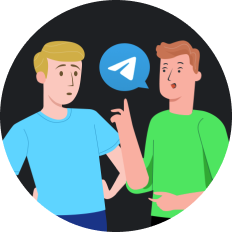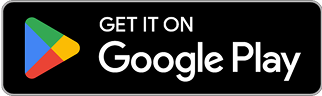How to Unblock Pop Ups on Chrome Effectively
Imagine this: you're in the middle of planning your dream vacation, clicking through travel websites when suddenly Chrome blocks a pop-up containing the discount code you desperately need. Frustrating, right? While Chrome's pop-up blocker protects us from unwanted advertisements, sometimes it can be overzealous, blocking legitimate and useful pop-ups that we actually need.
Understanding Chrome's Pop-Up Blocker
Chrome's built-in pop-up blocker works like an overprotective parent – well-intentioned but occasionally preventing you from experiencing things you actually want to see. By default, Chrome blocks pop-ups that websites try to show you without your permission, which is generally helpful for avoiding annoying ads and potential security threats.
However, this security feature can become an obstacle when you need to:
- Access legitimate pop-up windows for banking transactions
- View important information on shopping sites
- Complete forms that open in new windows
- Access streaming content that requires pop-ups
Like a skilled gardener who needs to distinguish between weeds and flowers, you need to teach Chrome which pop-ups to allow and which to continue blocking.
How to Unblock Pop Ups on Chrome: Step-by-Step Guide
Method 1: Allow Pop-Ups for Specific Websites
- Open Chrome and navigate to the website where you want to allow pop-ups
- Look for the pop-up blocked icon (usually appears in the address bar as a red X or blocked pop-up icon)
- Click on the icon to see the pop-up blocker notification
- Select "Always allow pop-ups and redirects from [site]" then click "Done"
- Refresh the page to apply the changes
This method is like giving a specific visitor (website) a permanent pass to your home (browser) while keeping the security system active for everyone else.
Method 2: Change Chrome's Pop-Up Settings Globally
- Click the three dots in the upper-right corner of Chrome
- Select "Settings" from the dropdown menu
- Scroll down and click "Privacy and security" in the left sidebar
- Select "Site Settings"
- Scroll down and click "Pop-ups and redirects"
- Toggle the switch to allow or block pop-ups as needed
Think of this as adjusting your home's security system sensitivity – you're not turning it off completely, just calibrating it to your preferences.
Method 3: Use Chrome Extensions for Better Pop-Up Management
Sometimes Chrome's built-in settings aren't flexible enough. This is where specialized extensions can help:
- Visit the Chrome Web Store
- Search for pop-up blocker extensions with more customization options
- Read reviews and choose a reputable extension
- Install and configure according to your preferences
When Pop-Ups Still Won't Work: Try SafeShell VPN
If you're still experiencing issues with blocked pop-ups despite trying the methods above, the problem might be related to geographic restrictions or network settings. This is where SafeShell VPN comes in handy.
SafeShell VPN creates a secure tunnel for your internet traffic, bypassing restrictions that might be preventing legitimate pop-ups from working. Its ultra-fast speeds ensure that websites load quickly and completely, including their pop-up functionality.
How SafeShell VPN Helps with Pop-Up Issues:
- Bypasses network restrictions that might be blocking legitimate pop-ups
- Provides a secure connection to ensure all website features work properly
- Offers lightning-fast speeds so websites load completely without timing out
- Works across multiple devices including Windows, macOS, iOS, and Android
Setting up SafeShell VPN is straightforward:
- Subscribe to SafeShell VPN by visiting their website
- Download and install the appropriate app for your device
- Connect to a server in your preferred location
- Browse normally with improved access to all website features
Pop-Up Security Considerations
While unblocking pop-ups can improve your browsing experience, it's important to remain vigilant about security. Like opening windows in your house during summer, allowing pop-ups provides ventilation but also creates potential entry points for unwanted visitors.
Best Practices for Pop-Up Security:
- Only unblock pop-ups on trusted websites
- Consider using SafeShell VPN's "ShellGuard" protocol for added security
- Regularly review your list of allowed sites and remove any you no longer use
- Keep Chrome updated to benefit from the latest security improvements
Troubleshooting Common Pop-Up Issues
Even after adjusting your settings, you might encounter some issues:
| Problem | Possible Solution |
|---|---|
| Pop-ups still blocked | Check for additional blockers in extensions or antivirus software |
| Website functionality broken | Try using SafeShell VPN to bypass network restrictions |
| Too many unwanted pop-ups | Refine your settings or use a more customizable blocker |
| Slow website loading | SafeShell VPN's high-speed servers can improve loading times |
The Future of Pop-Up Blocking in 2025
As we move through 2025, browsers are becoming smarter about distinguishing between helpful and harmful pop-ups. Chrome's AI-powered content analysis is improving, but it's still not perfect – which is why knowing how to manually manage pop-ups remains essential.
SafeShell VPN stays ahead of these developments by continuously updating its technology to ensure compatibility with the latest browser security features while maintaining access to legitimate content.
Final Thoughts
Managing pop-ups in Chrome is like conducting an orchestra – it requires balance and precision. Block too many, and you miss out on useful content; block too few, and your browsing experience becomes cluttered with distractions.
The methods outlined above give you the conductor's baton, allowing you to control exactly what appears in your browser. And when geographic restrictions or network settings complicate matters, SafeShell VPN provides that extra layer of accessibility and security.
Remember that the perfect pop-up strategy is personal – what works for someone else might not work for you. Take the time to customize your settings, and don't hesitate to try SafeShell VPN if you need that extra boost in accessing all the web has to offer, especially when streaming your favorite shows or accessing region-restricted content.
By finding the right balance between security and accessibility, you can enjoy a smoother, more productive browsing experience – pop-ups included when you want them, blocked when you don't.