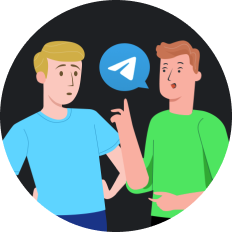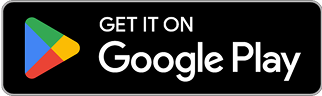How to Unblock an Email on Gmail in 2025
Have you ever frantically searched through your Gmail settings after accidentally blocking an important contact? Picture this: you're waiting for a crucial job offer email, only to discover it never arrived because you previously blocked the sender during a hasty inbox cleanup. With email communication remaining vital in 2025, knowing how to unblock addresses on Gmail is an essential skill for maintaining seamless connectivity.
Common Misconceptions About Unblocking Emails
Many users believe unblocking emails on Gmail is a complex process requiring technical expertise or that blocked emails are permanently filtered. Others mistakenly think they need to contact Gmail support to reverse blocking actions. In reality, unblocking emails is straightforward and can be done independently through several methods.
How to Unblock an Email on Gmail: PC Methods
There are two effective approaches to unblock email addresses on Gmail when using a computer.
Method 1: Search and Unblock Technique
This clever approach works seamlessly across both desktop and mobile platforms:
- Navigate to your Gmail inbox at mail.google.com
- Use the search bar to find any previous correspondence from the blocked sender
- Open any email from that contact
- Look for the "Unblock sender" option displayed below the sender's email address
- Click this option to instantly restore communication with the contact
This method is particularly useful when you need to quickly unblock a single contact without diving into settings menus.
Method 2: Filter and Blocked Addresses Settings
For managing multiple blocked addresses or when you prefer working through official settings:
- Open Gmail and click the gear icon in the top-right corner
- Select "See all settings" from the dropdown menu
- Navigate to the "Filters and Blocked Addresses" tab
- Review the list of all blocked email addresses
- Click "unblock" beside any address you wish to restore
- For multiple addresses, check the boxes beside each one and select "Unblock selected addresses"
This method provides a comprehensive view of all blocked contacts, making it ideal for account maintenance.
Unblocking Emails on the Gmail Mobile App
The mobile experience differs slightly but remains user-friendly:
- Open the Gmail app on your smartphone or tablet
- Search for any previous email from the blocked contact
- Open the message when found
- Tap the "Unblock sender" option displayed beneath the sender's information
While the Gmail app lacks a dedicated blocking management section, this search method works efficiently across all devices.
Unblocking All Gmail Contacts Simultaneously
If you need a clean slate approach:
- Visit your Google account security page at myaccount.google.com/security
- Locate the "Gmail settings" section (usually under security details)
- Click the arrow beside this option to expand it
- Select "Unblock all" to remove restrictions from all previously blocked addresses
This comprehensive approach is perfect for users who want to reset their blocking settings entirely.
Enhancing Email Security Beyond Blocking
While knowing how to manage blocked addresses is important, maintaining robust email security requires additional measures. This is where tools like SafeShell VPN become valuable assets in your digital security arsenal.
SafeShell VPN offers several benefits for email users:
- Enhanced Privacy : Prevents ISPs and network administrators from monitoring your email activities
- Secure Public Wi-Fi Usage : Protects your email credentials when checking messages on public networks
- Bypass Network Restrictions : Access Gmail even on networks where it might be restricted
- Protection Against Man-in-the-Middle Attacks : Encrypts your connection to prevent email interception
With SafeShell VPN's lightning-fast speeds and top-level security protocols, you can manage your Gmail account with confidence, knowing your communications remain private and secure.
Comparing Email Security Solutions in 2025
| Solution | Email Privacy | Connection Speed | Multiple Devices | Additional Features |
|---|---|---|---|---|
| Standard Gmail | Basic | Depends on ISP | Yes (browser-based) | Built-in filters |
| Basic VPNs | Moderate | Often slowed | Limited | Basic encryption |
| SafeShell VPN | Advanced | Ultra-fast | Up to 5 devices | ShellGuard protocol, App Mode |
| Email Clients | Varies | Depends on ISP | Usually limited | Varies by client |
SafeShell VPN stands out with its optimized servers that maintain high speeds while providing robust security—essential for users who regularly access sensitive emails.
Troubleshooting Common Unblocking Issues
Sometimes the unblocking process doesn't go as planned. Here are solutions to common problems:
- Can't find the blocked email : Try searching by domain name (e.g., @company.com) rather than the full address
- Unblock option not appearing : Ensure you're logged into the correct Gmail account
- Emails still not arriving after unblocking : Check spam folder and filters that might be redirecting messages
- Security concerns when unblocking : Consider using SafeShell VPN for additional protection when managing sensitive contacts
Final Thoughts: Maintaining Email Accessibility
Returning to our opening scenario—imagine the relief of successfully unblocking that important contact just in time to receive your job offer email. With the methods outlined above, you can confidently manage your Gmail contacts without fear of permanently losing important communications.
Email blocking is a useful tool for managing unwanted messages, but knowing how to reverse this action is equally important. Whether you're using Gmail on your computer, smartphone, or tablet, these unblocking techniques ensure you maintain control over your inbox.
And for those particularly concerned about email privacy and security in 2025's increasingly complex digital landscape, supplementing these Gmail management skills with SafeShell VPN's protection creates a comprehensive approach to secure communication.