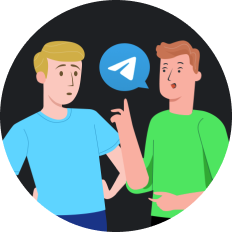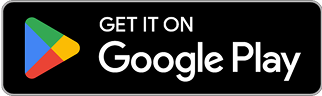How to Fix Secure Connection Failed Error in 2025
When browsing the internet, encountering a "secure connection failed" error can be frustrating and concerning. This common issue affects millions of users worldwide, preventing access to websites and potentially exposing sensitive information. In 2025, with increasing emphasis on online privacy and security, understanding how to resolve these connection problems has become more important than ever.
Understanding the Secure Connection Failed Error
A secure connection error occurs when your browser cannot establish an encrypted connection with the website you're trying to visit. This error appears differently depending on your browser:
- In Chrome: "This site can't provide a secure connection"
- In Firefox: "Secure Connection Failed"
These errors typically indicate problems with SSL/TLS certificates, which are essential for creating encrypted connections between your browser and web servers. When functioning properly, these certificates ensure that any data transmitted remains private and secure from potential eavesdropping or manipulation.
Common Causes of Secure Connection Failures
1. SSL/TLS Certificate Issues
- Expired certificates : All SSL certificates have an expiration date
- Invalid certificates : The certificate might not be issued for the domain you're visiting
- Untrusted certificate authorities : The certificate might be issued by a source your browser doesn't recognize
2. System Configuration Problems
- Incorrect date and time settings : SSL certificates rely on accurate timestamps
- Outdated browser cache : Old SSL information stored in your browser
- HTTPS connections not enforced : The server allows insecure HTTP connections
3. Network and Security Software Interference
- Firewall or antivirus blocking : Security software might be preventing secure connections
- DNS issues : Problems with domain name resolution
- Proxy settings : Incorrectly configured proxy servers
Two Perspectives on Fixing Connection Issues
The Traditional Approach: Browser and System Fixes
Many experts suggest focusing on browser-based solutions first. This approach emphasizes:
- Clearing browser caches and SSL states
- In Windows: Press Win+R, type "inetcpl.cpl", go to Content tab, click "Clear SSL State"
- In macOS: Run "sudo dscacheutil -flushcache" in Terminal
- Checking system date and time
- Ensure your system clock is accurate and synchronized
- Updating browsers and operating systems
- Outdated software may use deprecated security protocols
- Disabling interfering extensions or security software
- Temporarily disable antivirus or firewall to test
While these solutions work in many cases, they put the burden on the user and don't address fundamental connection security issues.
The VPN Solution: Enhanced Security and Reliability
An alternative perspective focuses on using VPN technology to bypass common connection issues while enhancing overall security. This approach offers several advantages:
- Circumventing network restrictions
- VPNs can bypass firewalls and network limitations causing connection errors
- Providing consistent IP addressing
- Prevents TLS handshake failures caused by changing source IP addresses
- Establishing encrypted tunnels
- Creates an additional layer of security beyond website SSL/TLS
- Protecting against man-in-the-middle attacks
- Reduces vulnerability to certain types of connection interception
Practical Solutions to Fix Secure Connection Failed Errors
Method 1: Basic Troubleshooting
- Check your internet connection
- Ensure you have stable connectivity
- Clear browser cache and cookies
- In Chrome: Settings → Privacy and security → Clear browsing data
- In Firefox: Options → Privacy & Security → Clear Data
- Update your browser
- Using outdated browsers can lead to compatibility issues with modern security protocols
- Check system date and time
- Incorrect date/time settings can cause certificate validation failures
Method 2: Advanced System Fixes
- Clear SSL state
- Windows: Internet Options → Content tab → Clear SSL state
- macOS: Run terminal command to flush DNS cache
- Disable QUIC protocol (Chrome)
- Type "chrome://flags" in address bar
- Search for "Experimental QUIC protocol"
- Set to Disabled
- Disable DoH protocol (Firefox)
- Go to Settings → Privacy & Security
- Scroll to DNS over HTTPS section
- Manage exceptions for problematic websites
- Check security software settings
- Disable SSL scanning features temporarily
Method 3: Using SafeShell VPN for Reliable Connections
For those experiencing persistent secure connection failures, especially when accessing streaming services or international content, SafeShell VPN offers a comprehensive solution:
- Stable connection routing
- SafeShell VPN provides consistent IP addressing, preventing TLS handshake failures caused by changing source IPs
- Protocol optimization
- Uses advanced protocols that work even on networks with strict security policies
- Encrypted tunnel protection
- Creates an end-to-end encrypted connection that protects all traffic, not just HTTPS
- Server selection flexibility
- Connect through servers in different regions to bypass geographically-based connection issues
Many users report that using SafeShell VPN resolves persistent secure connection issues, particularly when:
- Accessing streaming platforms
- Using public Wi-Fi networks
- Connecting from countries with internet restrictions
- Experiencing ISP-related connection problems
How SafeShell VPN Addresses Common Connection Issues
SafeShell VPN's approach to fixing secure connection failures is particularly effective because it:
- Bypasses local network restrictions that might interfere with SSL/TLS handshakes
- Provides consistent routing through a single IP address, preventing the connection interruptions that commonly occur with SD-WAN setups
- Uses proprietary "ShellGuard" protocol designed to maintain secure connections even in challenging network environments
- Offers lightning-fast speeds that don't compromise the connection stability needed for proper security handshakes
- Works across multiple devices with support for Windows, macOS, iOS, Android, and streaming devices
🔒 Real-world example : When users experience the "Secure Connection Failed" error while trying to access streaming services, SafeShell VPN's specialized streaming optimization ensures stable, secure connections without the typical handshake failures.
Comparing Solutions: Effectiveness and Convenience
| Solution Approach | Effectiveness | Ease of Use | Additional Benefits |
|---|---|---|---|
| Browser fixes | Moderate | Moderate | Limited to browser issues |
| System configuration | Variable | Complex | Addresses some root causes |
| Security software adjustment | Moderate | Moderate | May compromise security |
| SafeShell VPN | High | Simple | Enhanced privacy, access to geo-restricted content |
Conclusion: Balancing Security and Convenience
In 2025, secure connection errors remain a common frustration for internet users, but the solutions have evolved. While traditional troubleshooting methods still work in many cases, they often require technical knowledge and don't address underlying network issues.
For those seeking a more comprehensive solution, especially when accessing streaming content or using public networks, a reliable VPN service like SafeShell VPN offers both convenience and enhanced security. By routing traffic through optimized, secure servers, users can avoid the common pitfalls that lead to secure connection failures while simultaneously protecting their privacy.
Whether you choose traditional fixes or opt for a VPN solution, understanding the causes of secure connection failures is the first step toward a safer, more reliable browsing experience. As we continue to conduct more of our lives online, ensuring these secure connections has never been more important.
Remember that no single approach works for every situation—the best strategy is to understand your specific needs and choose solutions that balance security, convenience, and performance for your unique circumstances.